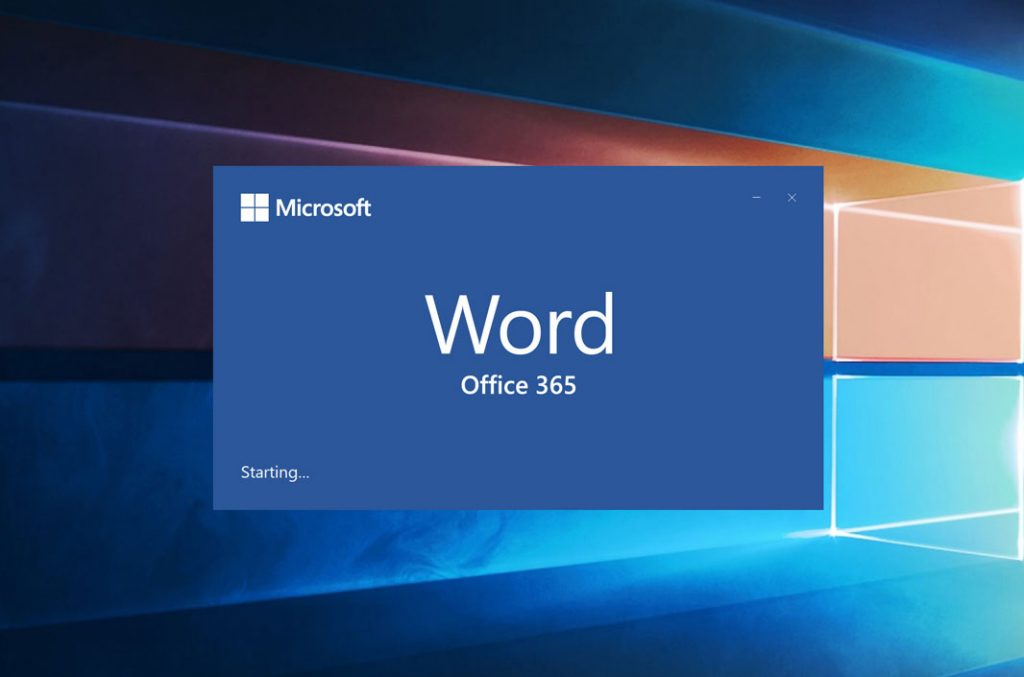Useful Features That Will Change How You Use Microsoft Word 365
I’ve used Microsoft Word for years. I’ve worked with it for so long that I can’t even remember when I began using it. I never had formal training – I just learned how to use the various features by trial and error.
So when I had the chance to edit Velsoft’s latest computer course, Microsoft Word 365: Part 1, I picked up some handy new information. Some of these things may be new additions, others may be things that have been there all along but that I just didn’t know about.
Some of these include Set Default Paste, Autocorrect Options, and Clipboard Features.
Usually, only one item can be stored on the Clipboard at a time, however, using the Office Clipboard dialog box, up to 24 items can be stored at once.
Something that has annoyed me for a while is the Paste Option button that appears when I paste words into a document. And through the course I learned how to turn it off, using Set Default Paste.
Another thing I didn’t know is why certain words that I type are autocorrected. For example, I type the word “the” wrong all the time – it comes out as “teh” — and this is set in the Autocorrect Options of Word to be changed to “the.” What I also didn’t realize is that Word users can set their own options for words they commonly misspell or type wrong.
Customize Ribbon and Wildcards are two other features that I learned about. I had no idea that the ribbon (the user interface located at the top of the window in Office programs that lets users quickly find commands) could be personalized, and I didn’t know that Wildcards existed within the Find and Replace feature.
Similar to how wild cards are used when playing a game of cards, within Word these refer to symbols used in place of letters that allow one to broaden a search within a document. Wildcards would be used, for example, when searching for a word that you don’t know how to spell, or performing actions such as transposing first and last names in lists, or formatting titles in a certain way in a bibliography.
When I learned how to use Word, a course wasn’t available to teach me, but I wish this had been the case. A lot of these features would have been useful at different times of my career and my life.
Make sure your students don’t miss out on the opportunity to learn about all of the features of Microsoft Word by getting a copy of Velsoft’s Microsoft Word 365: Part 1 course.