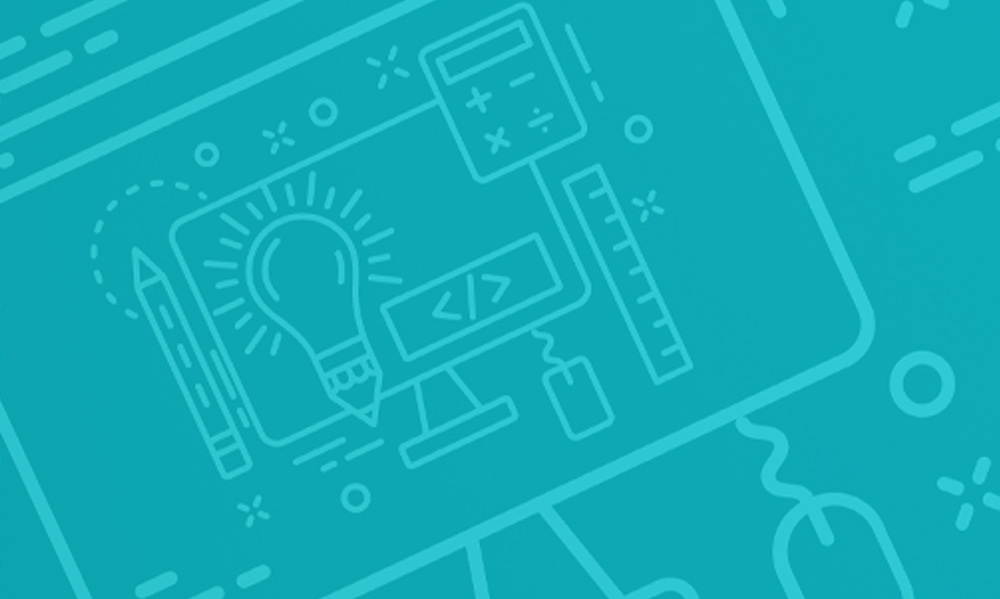Google Docs Basic Features
Google Docs resembles most common word processors.
Document Template
Your first screen offers choices for a New Document.
There are template options for commonly used documents: resumes, letters, brochures, and proposals. You may start with a template, which will be set up with layout and font selections. You may also start with a blank document and build your document ‘from scratch’ – choosing all layout options yourself.
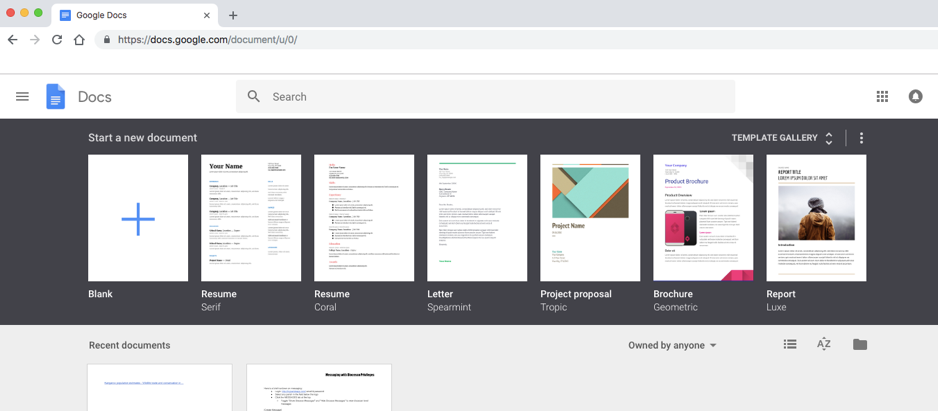
Below the stream of document choices is the Recent Documents section. Created documents will appear here, beginning with the newest one. Look in this section to retrieve documents already under way.
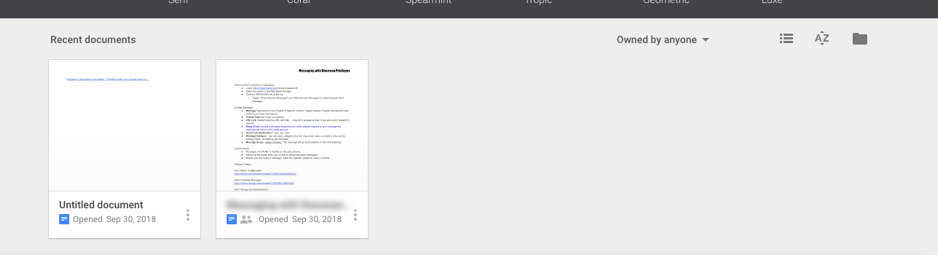
Privacy Setting
To the right of Recent Documents is a small drop-down menu with three options:
- Owned by anyone
- Owned by me
- Not owned by me

Here you can set the privacy of your document.
If you are working on a document but are not yet ready to show anyone, you can set the menu to ‘Owned by me’ and only you can see it.
If the document is one you want to share, then set the menu to ‘Owned by anyone.’ This enables others to view and edit your document.
Any file you create is automatically owned by you. If you wish to transfer ownership to someone else, click ‘Not owned by me.’ You will still have access to the file, but will be unable to transfer ownership back or delete the file.
Links
While writing or building your document, you can find and insert links directly into your document from the Google search engine.
To insert a link:
Click on a document.
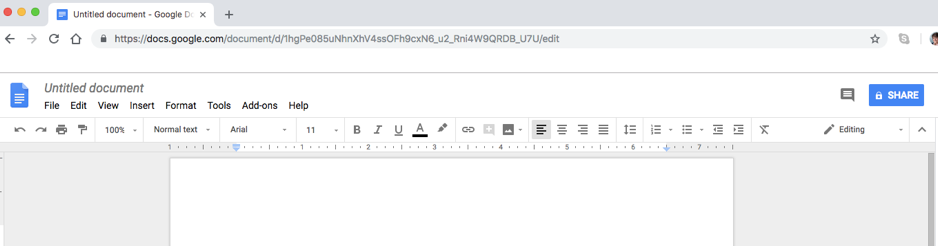
Go to Insert on the menu bar, or right click on the document.
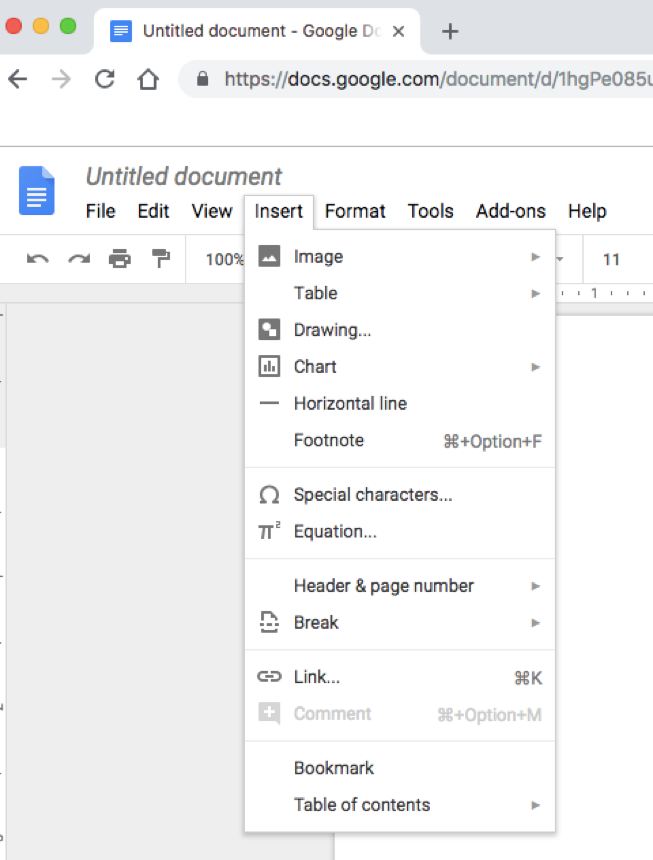
Select ‘Link.’
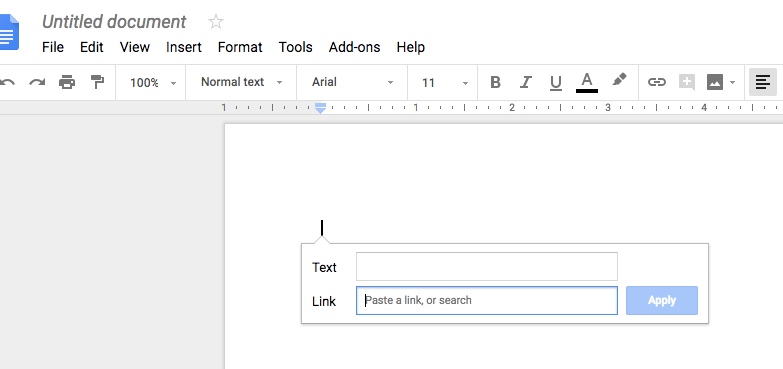
Type in your question or keywords. A list of choices will appear under the Link box.
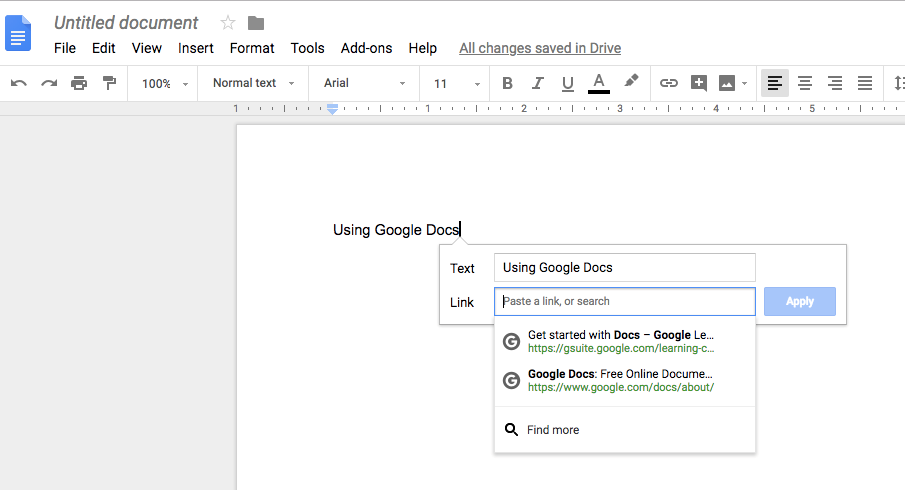
Choose the link you want.
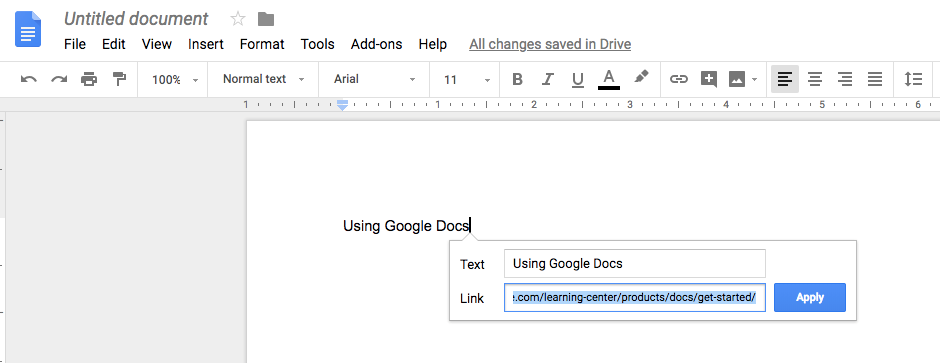
Click ‘Apply.’ Your selected text will be highlighted and the link will appear beneath the text, with the option to change or remove the link.
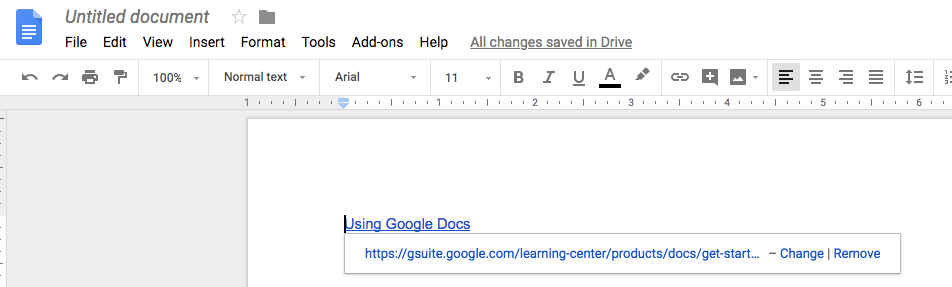
Offline Access
If your internet connection is interrupted, you can keep working in Google Docs and Google Docs will save the work you are doing. When your internet connection is re-established, Google Docs will upload the work you did offline to your account and update your online files.
You must be online to set up the Work Offline feature. Be sure to set it up while you have internet access. Once it is set up, you can be online or offline to work in Google Docs.
To set up the work offline feature:
Use Google Chrome as your browser.
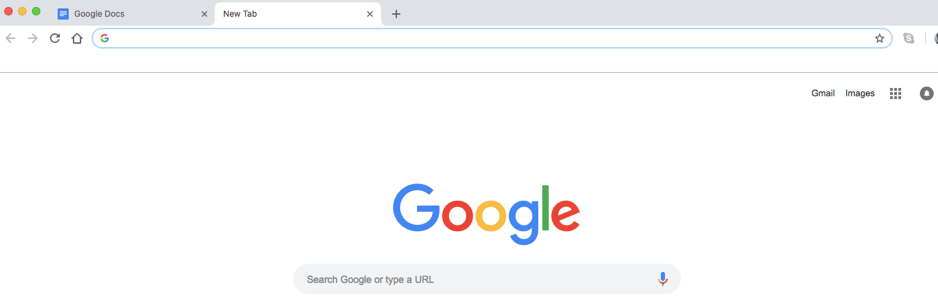
Go to drive.google.com/drive/settings.
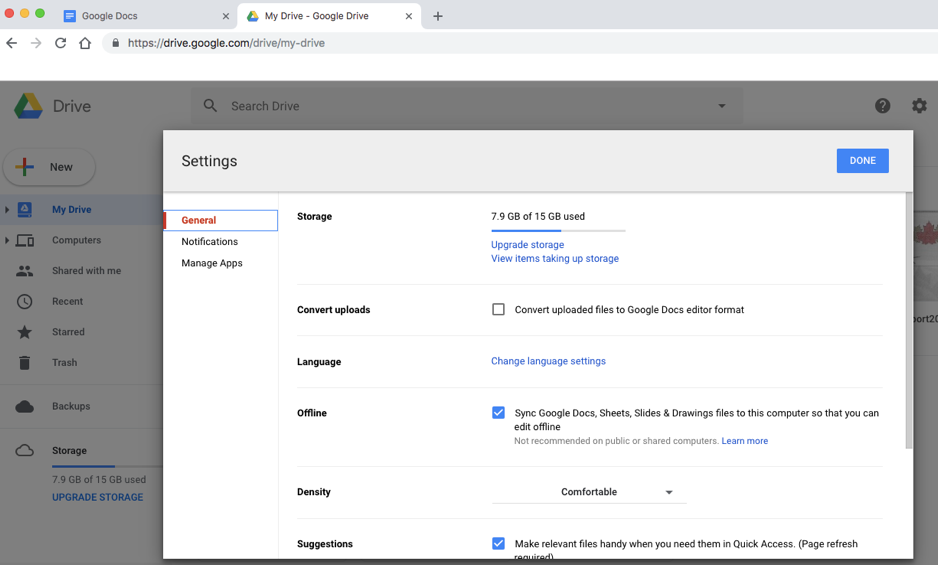
Ensure the Offline option is checked.
(If the Offline option is not available, you may need to install the Google Docs Offline extension.)
Go to the home screen of Google Docs.
Click the Main Menu icon (three horizontal lines) in the far left corner.
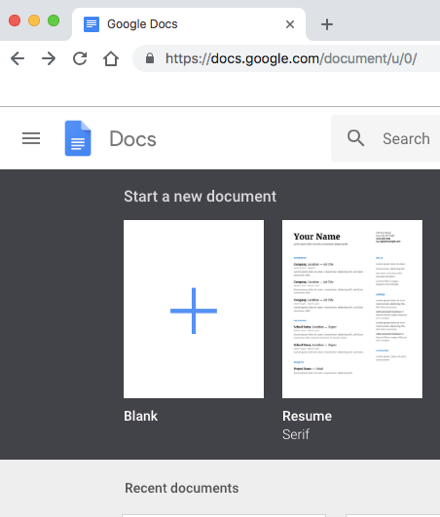
Choose ‘Settings.’
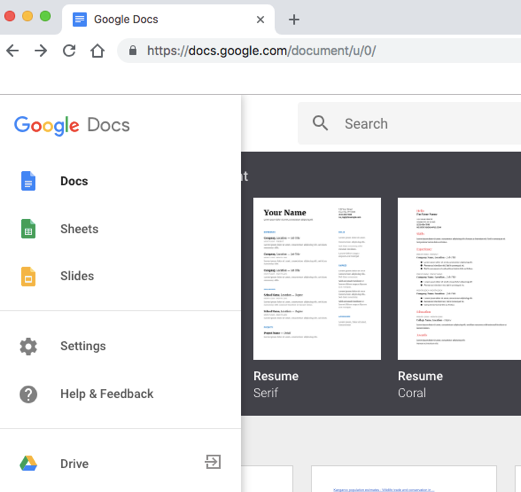
Follow the instructions under ‘Offline.’
Once set up, you can turn the feature on and off.
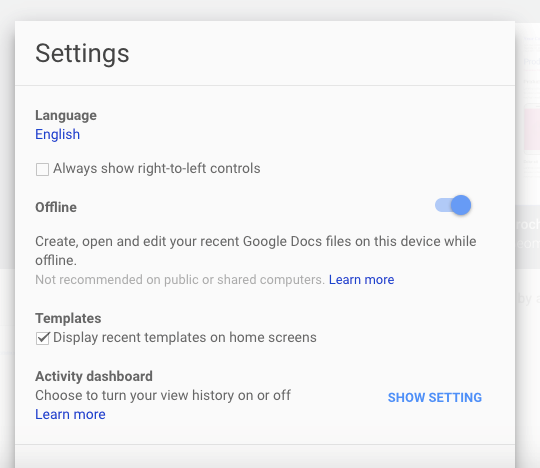
If you are prompted ‘to learn more’ – click ‘to learn more’ which will give instructions for your computer, Android or iPhone/iPad devices.
Research
Google Docs includes a research sidebar with a built-in Google search function. You can search the web for images, articles, quotes, statistics, pronunciation and meaning of words — anything you might want to include in your document. Items found can be added to your document with a click.
To use Research:
Highlight a word or phrase in your document:
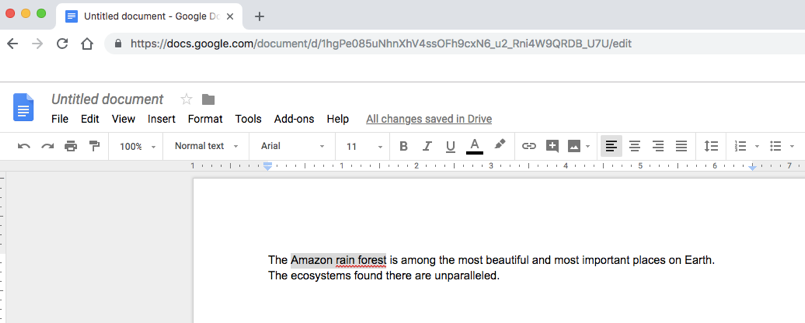
Click on ‘Tools’ in the menu bar:
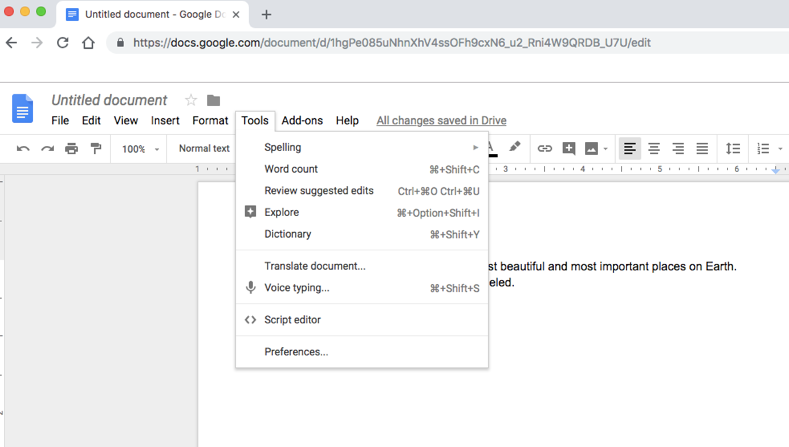
Choose ‘Explore’ for links to more information. Options will appear in a bar to the right:
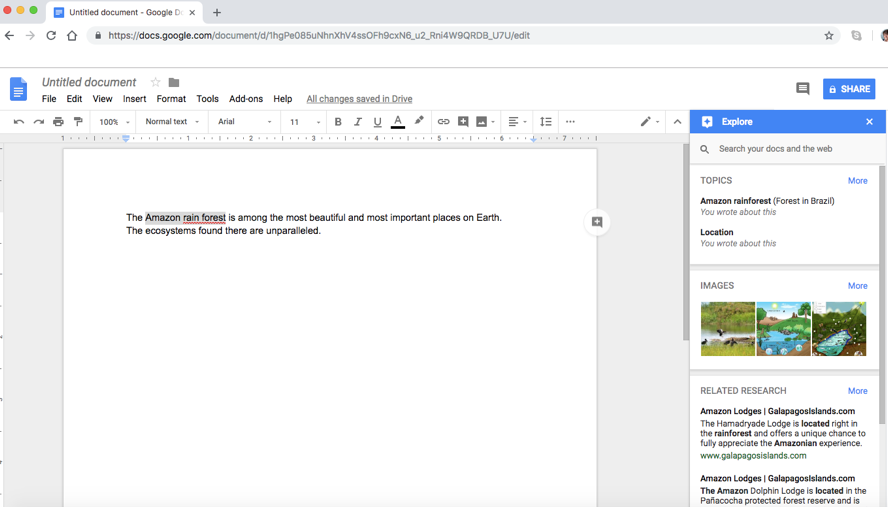
Or, from the Tools menu choose ‘Dictionary’ to define a highlighted word:
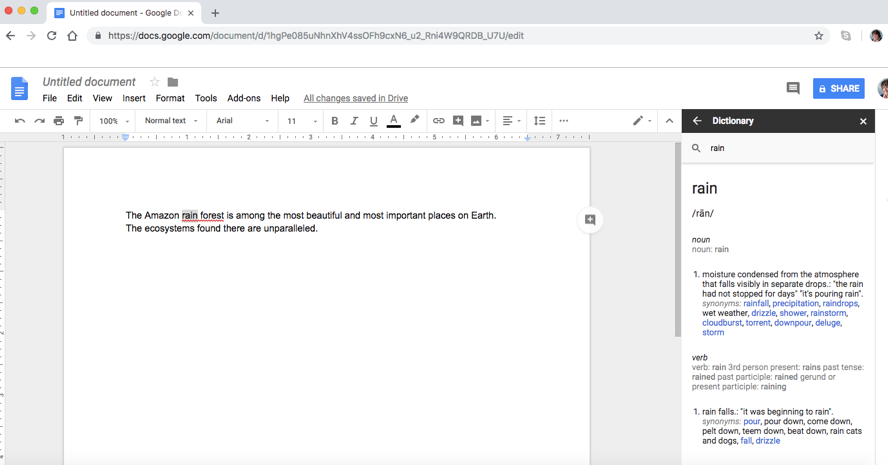
You can also translate your document into other languages.
In the Tools menu, choose ‘Translate document:’
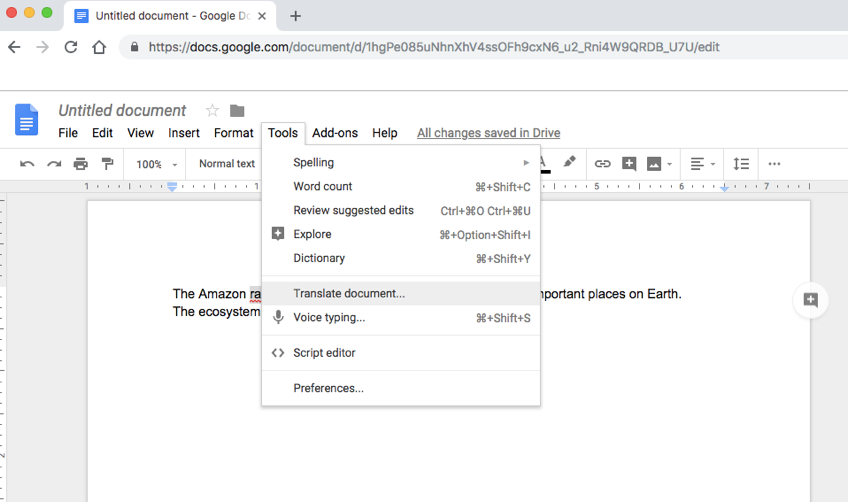
Name your new document and choose the language into which you want it translated:
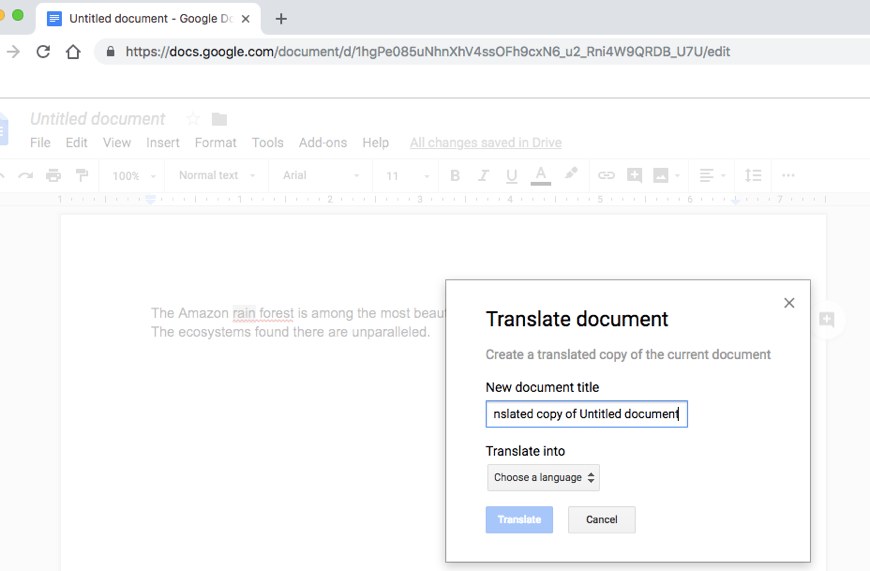
Click ‘Translate.’ Your new document will appear in the language of your choice.
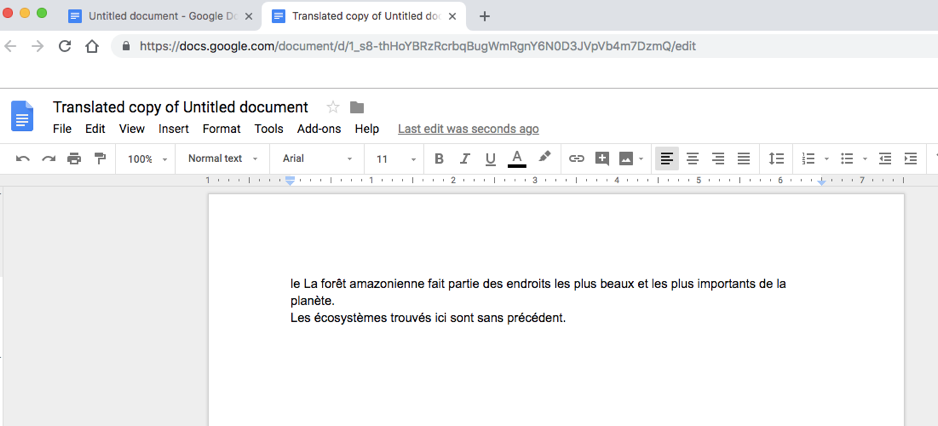
This is an excerpt from Velsoft’s latest computer course release: Online Tools for Small Business.