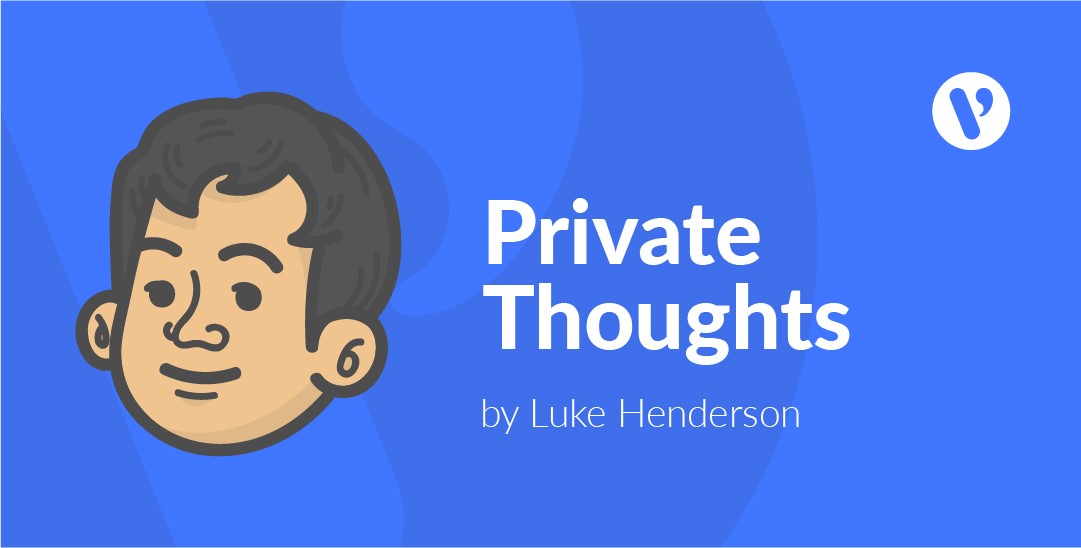Three ways to increase accessibility in your eLearning
As trainers, we sometimes take for granted that our students are able to experience a course setting in the same way that we ourselves can. The reality now is that many of the students we teach will come from diverse backgrounds, and bring with them different skills and abilities. Sometimes we need to be aware of circumstances that can prevent a learner from absorbing a particular kind of learning, such as a physical disability that prevents a learner from seeing or hearing fully.
Statistics Canada reports that in 2012, almost 14 per cent of Canadians 15 or older had a disability that limited their daily activities. As a trainer, we need to be aware of these diverse abilities, and be able to adapt our teaching accordingly to accommodate every student fairly.
With these ideas in mind, I began researching accessibility guidelines over the summer, to see what can be applied to eLearning. Based on what I discovered, we were able to make a few easy changes, which quickly made our courses more accessible.
Colors
One important design consideration is the use of color on a page. Of note is the contrast between the background colors and the text or content on a page. Contrast is important for those who have moderately low vision or color deficiency. Having an appropriate level of contrast will ensure that all users can easily distinguish the colors on a page. A variety of free online tools are available to easily check the contrast on any kind of page. A great example of this is the tool created by WebAIM: https://webaim.org/resources/contrastchecker/
Another aspect of color to be aware of is its function on a page. By this, I mean does the color of something alone indicate its use? Here’s an example: someone fills out a form on a webpage but forgets to fill in a field. The webpage responds by highlighting the missing field in red. Without any other message or indication, someone who could not distinguish black from red would be unable to see the difference, or react accordingly. To improve this process, the webpage could instead display a message indicating that ‘Field X’ is not filled out, or have an image of a stop sign appear next to the field. This doesn’t mean that color cannot ever be used to share information, but it should not be the only way. Pairing a color change with a message or image will make the action accessible to anyone, no matter their perception of color.
Videos
Videos can cause problems for accessibility if care isn’t taken ahead of time to ensure the videos contains some appropriate alternatives for people of all abilities. Two major things should be checked when videos are used.
First is the use of captions or audio descriptions. These provide real-time text alternative to the audio in the video. This would be most useful for students who can see, but have difficulties hearing. Captions and audio descriptions are similar in use, but convey slightly different information. Captions will provide the text of the dialogue in a video, whereas audio description adds an additional layer by also including ‘stage directions.’ For example, if a character was entering a room, the audio description might say “Character 1 is entering the room,” whereas regular captions would only convey the dialogue this character delivers. Many video services allow users to add their own captions that are timed to the video. Some services also offer the ability to add automatically generated captions, but these are often inconsistent. Though they are getting better, any inaccurate words can become confusing to a student, especially when technical or specific terms are used in an educational video.
Another aspect of including accessible videos is providing a full-text alternative to a video, sometimes called a transcript. A text alternative is useful for students who are unable to see the video, and who have difficulty hearing, making captions useless. It is also a benefit for those who prefer to read at their own speed, or are better visual learners as opposed to auditory learners. In cases where a student is visually impaired, a text alternative to the video allows these students to use a screen reader (a piece of assistive software) to read the content of the video for them. By providing both a video and text version of a piece of content, you ensure that no matter the abilities of your students, the information can be effectively received.
The concept of providing a text alternative to video can also applied to other non-text content, such as audio clips or images.
Text
The reading level of text content can be a barrier for some students. A recommendation is to keep the overall reading level of your content at about a lower secondary level to ensure best accessibility.
Doing this can sometimes pose a problem when specific vocabulary, technical terms, and abbreviations need to be used. To make sure everyone can understand, reinforcement can be added to the course. For abbreviations, providing expanded forms of the words, especially at the start, is helpful. Unusual or technical words should be accompanied by an explanation, either in the paragraph or an associated glossary. These bits of reinforcement will not only help out students who have difficulty reading, but will help reinforce vocabulary for all students.
More information
While the suggestions I’ve given may seem inconsequential, they are all important components of creating an accessible web-based learning environment. And there are more guidelines that can be followed. The World Wide Web Consortium, the leading international standards organization for web-based content, has developed a set of online accessibility standards that are used around the world. The Web Content Accessibility Guidelines (WCAG) provide detailed outcomes, examples, and explanations of how to make web content (including eLearning) accessible. WCAG 2.0 has been in use for many years, and recently, WCAG 2.1 was released, which builds on the guidelines set out in WCAG 2.0. The standards in the WCAG are divided into three increasing levels — A, AA, and AAA — allowing you to work towards different goals based on your ability and resources. More information about the W3C and WCAG guidelines can be found here: https://www.w3.org/standards/webdesign/accessibility.
Our Experience
After I researched the W3C guidelines, I compared our courses to the guidelines. In some cases, we were already following a recommendation naturally, and I just made sure this was formally documented in our course development processes. In other cases, a minor change in the color or text formatting was all that was needed. Some bigger changes, especially in the user interface, became necessary as we pushed for a higher accessibility compliance (remember that the W3C guidelines come in three increasing levels). You cannot really ‘achieve’ full accessibility, you instead need to gradually work towards goals to make products more accessible.
Luke Henderson is privacy officer at Velsoft Training Materials.