Attaching a Template to a Document
Here’s the scenario: you urgently need to submit a document and it needs to meet a deadline and a standard to be accepted. No standard plus no acceptance equals big trouble.
You have the document and you have the template that you need to use. So how do you go about applying the template to the document?
Here’s how.
Word includes the ability to attach a template to an existing file which will apply this new template to the information contained within the document. This process saves you the hassle of recreating the old files from scratch.
1.) First, you need to make sure that the Developer tab is visible. To start, click File → Options:
2.) Then, click the Customize Ribbon category:
3.) In the list on the right-hand side, check “Developer.” Click OK to apply the change:
Now, click Developer → Document Template:
4.) The “Templates and Add-ins” dialog will appear. Click the Attach button:
5.)The Attach Template dialog will open to the C:\Users\[username]\AppData\Roaming\Microsoft\Templates folder.
Navigate to the template file you want and Click Open:
6.) Back in the “Templates and Add-ins” dialogue, check “Automatically update document styles” and click OK:
7.) The original document will now be using the components defined in the template.
You might need to do some tweaking to the template, but the basic formatting elements should be intact.
So, take these steps, save your document, and avoid big trouble.