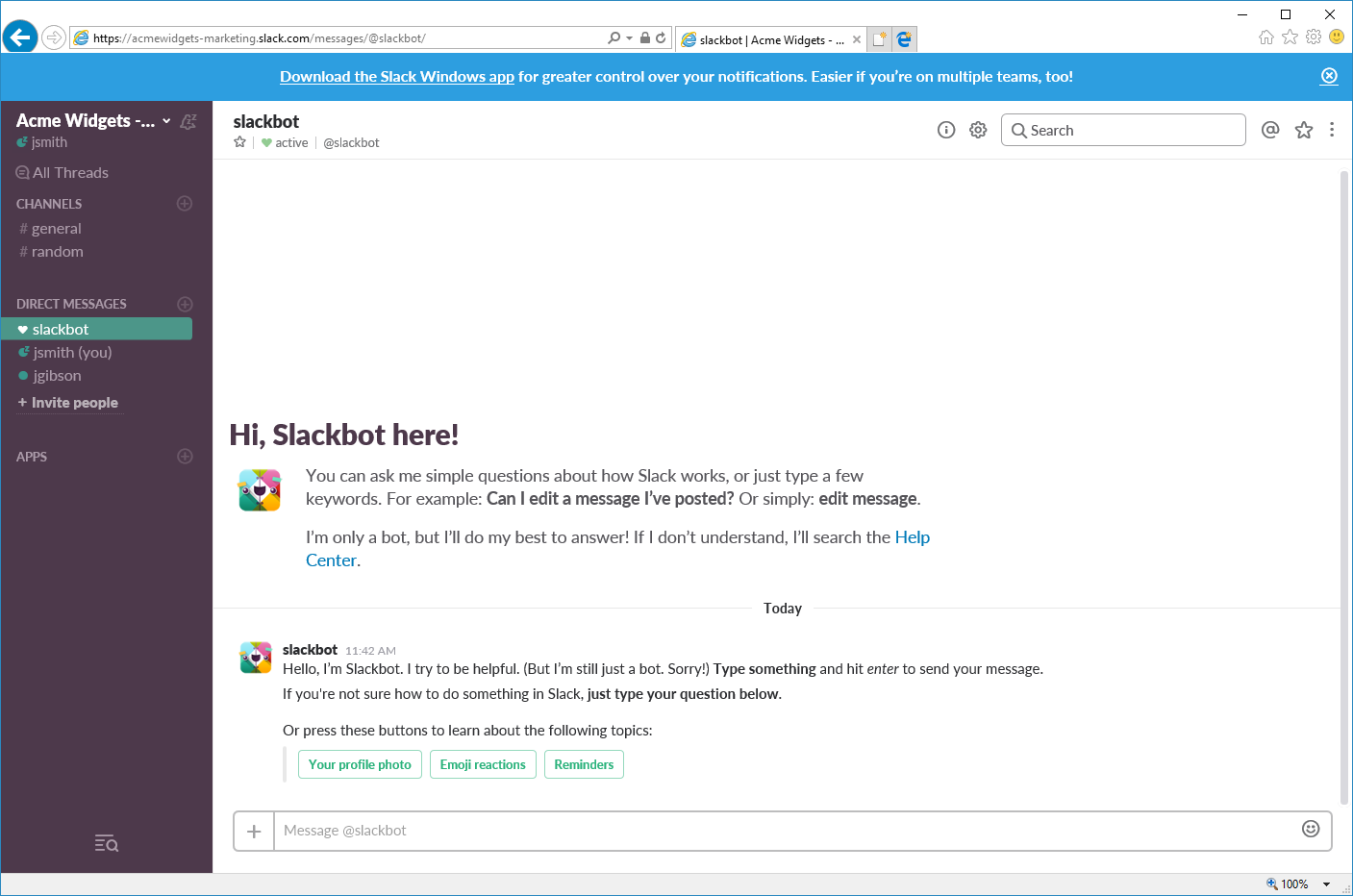Working with Slack Teams
An excerpt from Velsoft’s new course Slack for Business, which focuses on Working with Slack Teams.
Once you have set up your Slack account and created a team, you are ready to start working with your team.
Inviting Members to Your Team
During the sign-up process, you were able to invite members to your team. Also notice that by default, people with the same email domain as you (acmewidgets.onmicrosoft.com in this example), can join your team:
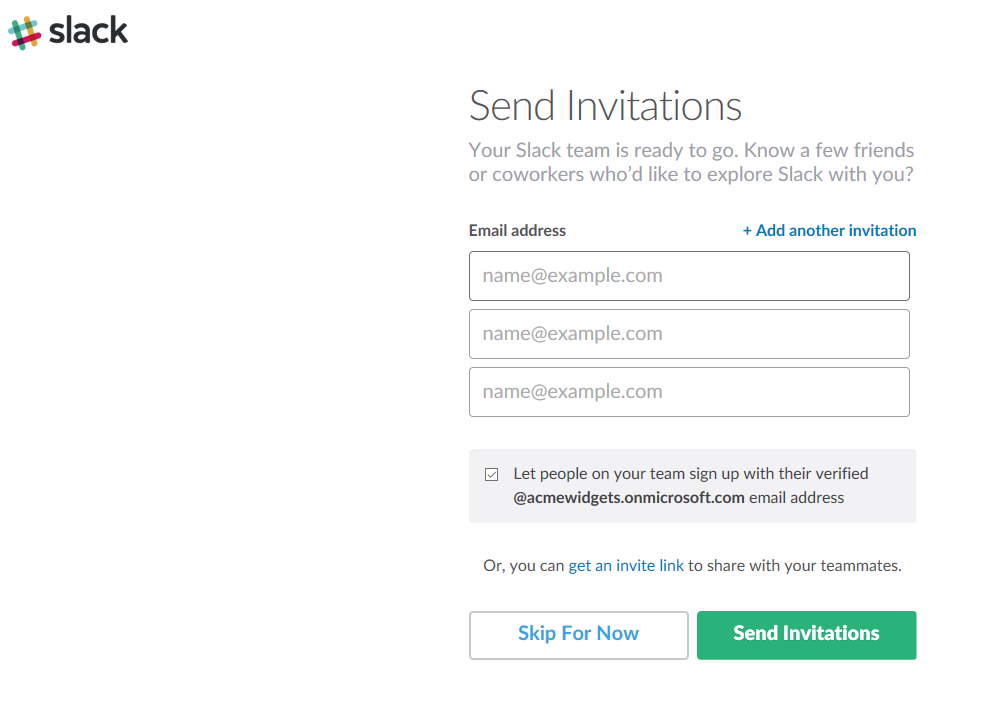
To add members to a team you have created, click the top part of the sidebar and click ‘Invite people’:
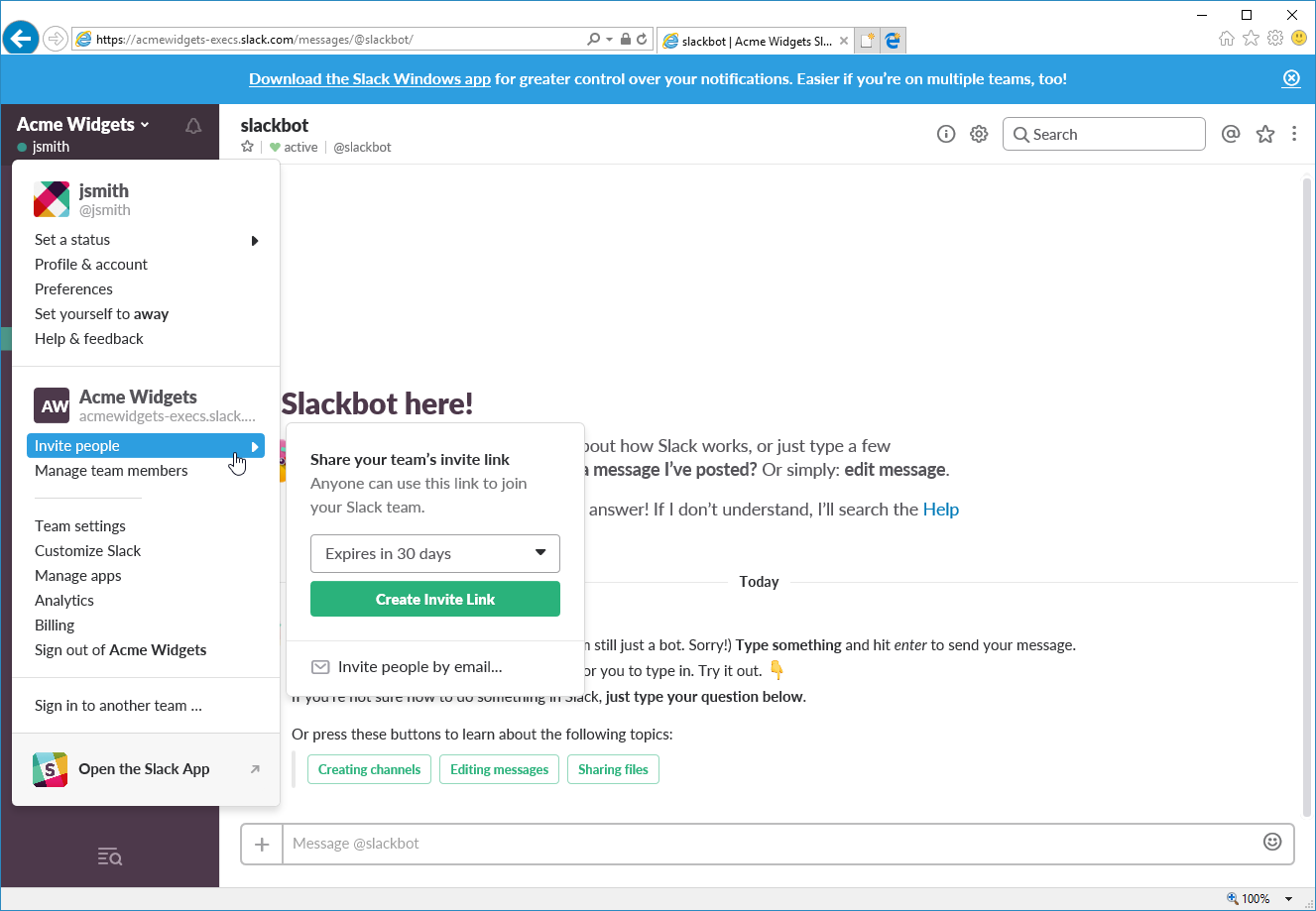
The first option, ‘Create Invite Link’, will create a link which you can send to anyone so they can join your team:
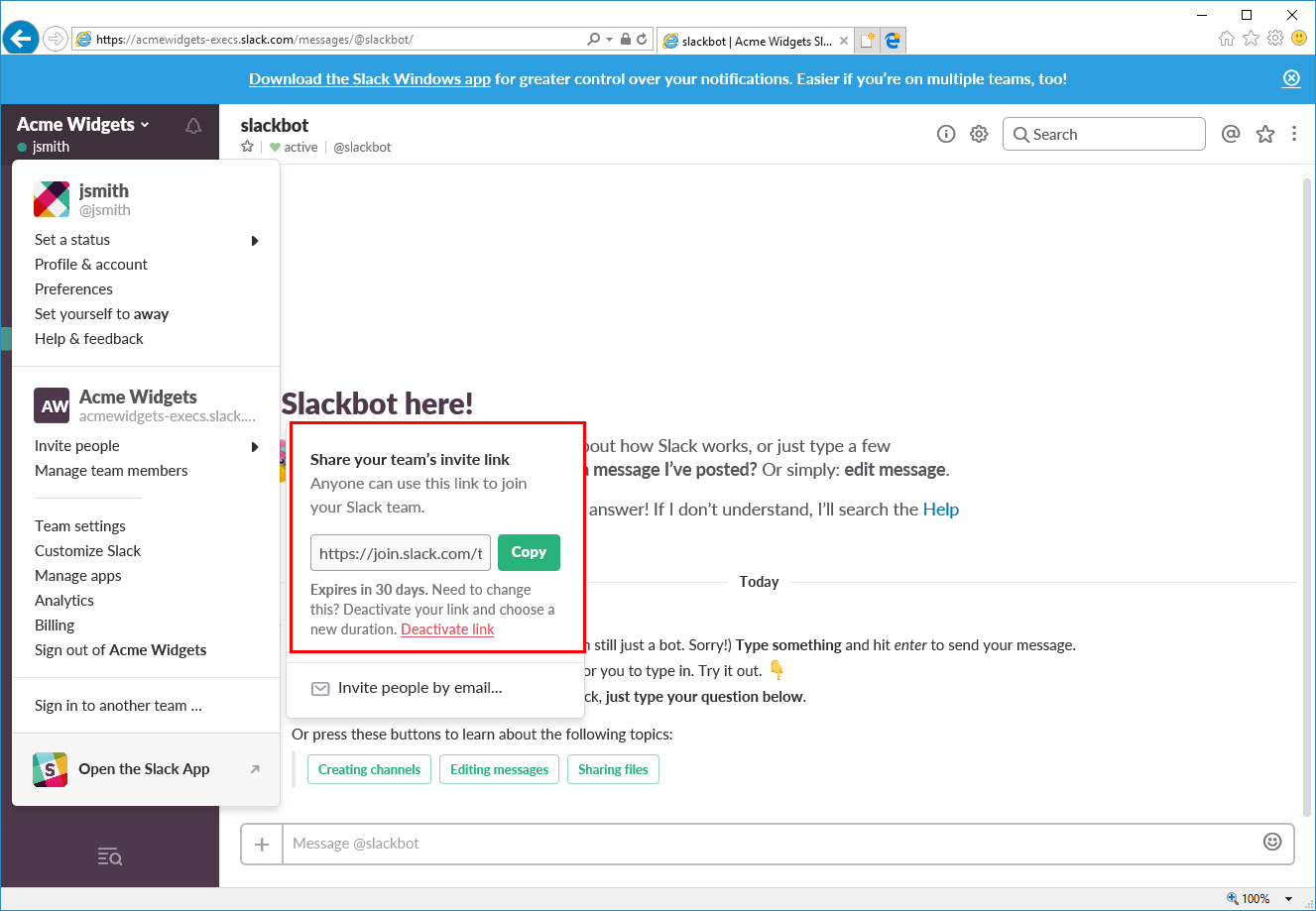
(Once this link has been created, it will be displayed in this sub-menu.)
The second option, ‘Invite people by email’, will open a window with similar options that we saw during the setup process:
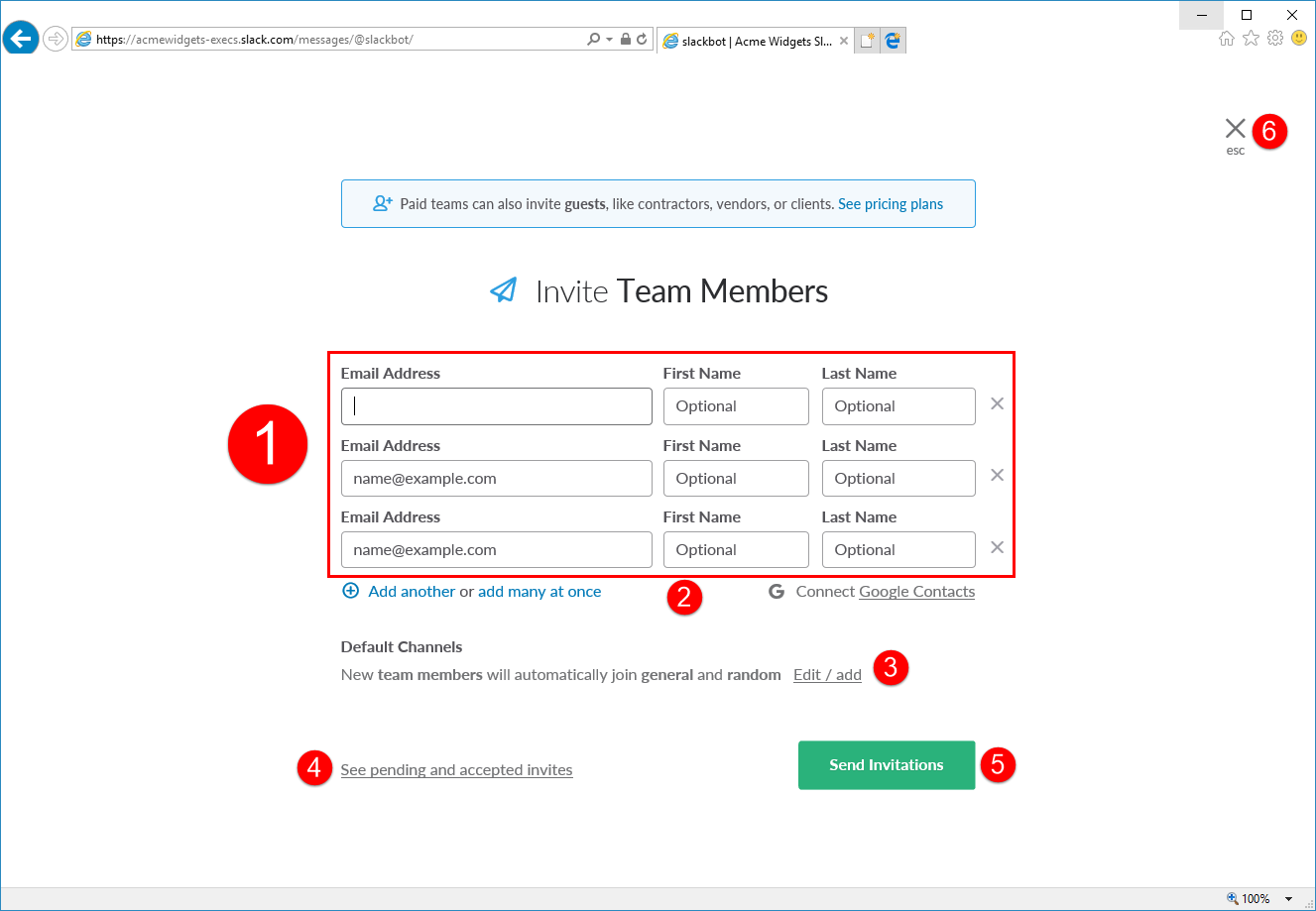
In the main part of the window (1), you can enter users’ email addresses, and their first and last name. You can also use the commands at the bottom of these fields (2) to add additional rows, view options for entering multiple email addresses at once, or connect to a Google Contacts list.
Below this, you will see options to customize what channels (3) these users will be added to. (We will learn more about channels in the next topic.) You can also view pending and accepted invitations (4) from this window.
When you are finished, click ‘Send Invitations’ (5) to complete the process, or use the ‘X’ (6, Esc key shortcut) to return to the Slack window without sending invitations.
Switching Teams
As your organization grows, you may be added to other teams. To switch teams, simply click the top part of the sidebar and click ‘Switch to <Team Name>’:
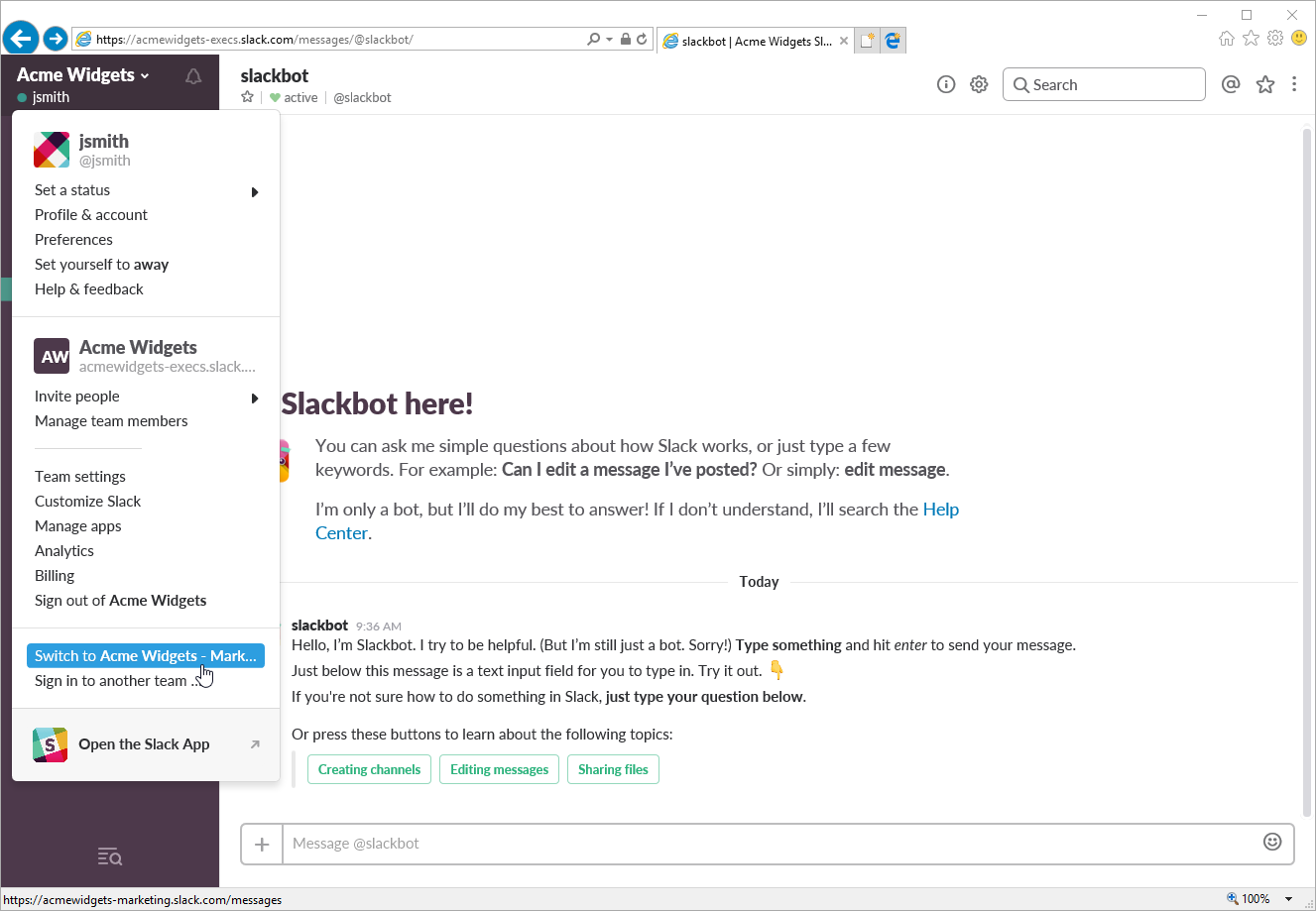
The first time you view this team, you will be prompted to confirm your user name and password. Click ‘Sign in’:
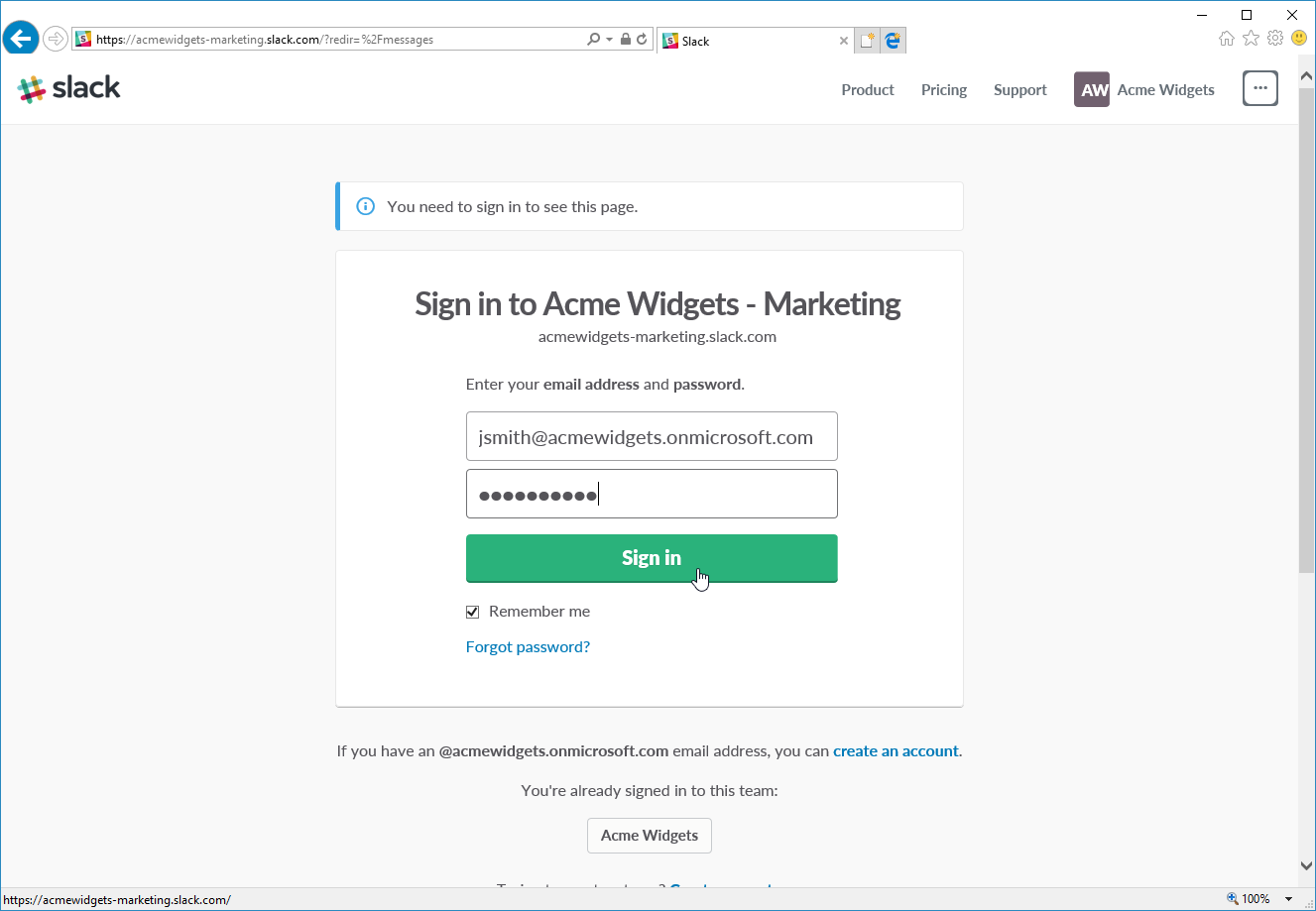
Then, you will be taken to the team’s page.
Instructor Tip: You can have multiple browser tabs open with different teams.
Finding and Joining Other Slack Teams
If you do not see the name of the team you want to switch to in the menu, click ‘Sign in to another team’:
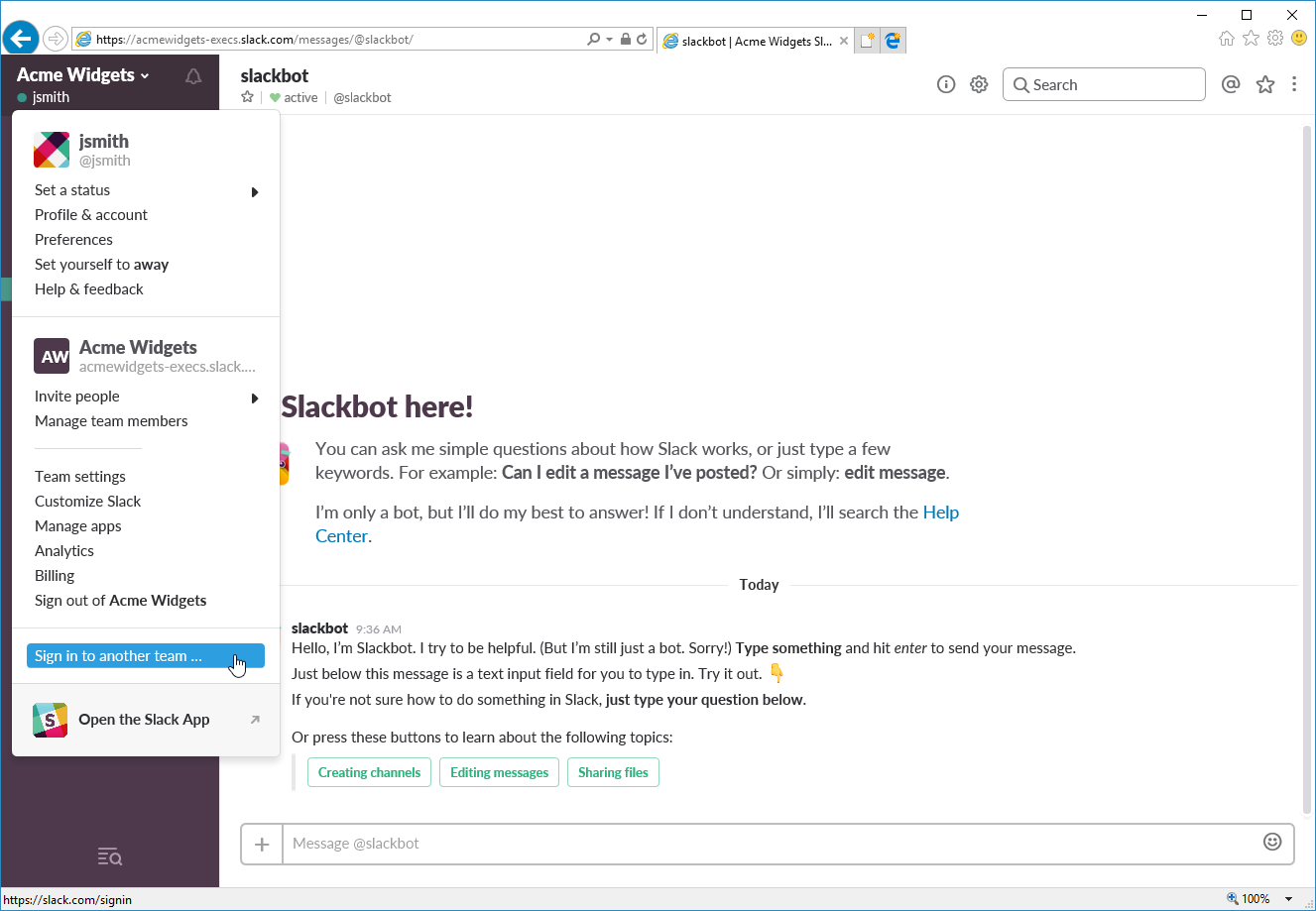
Now, enter the URL for the team and click ‘Continue’:
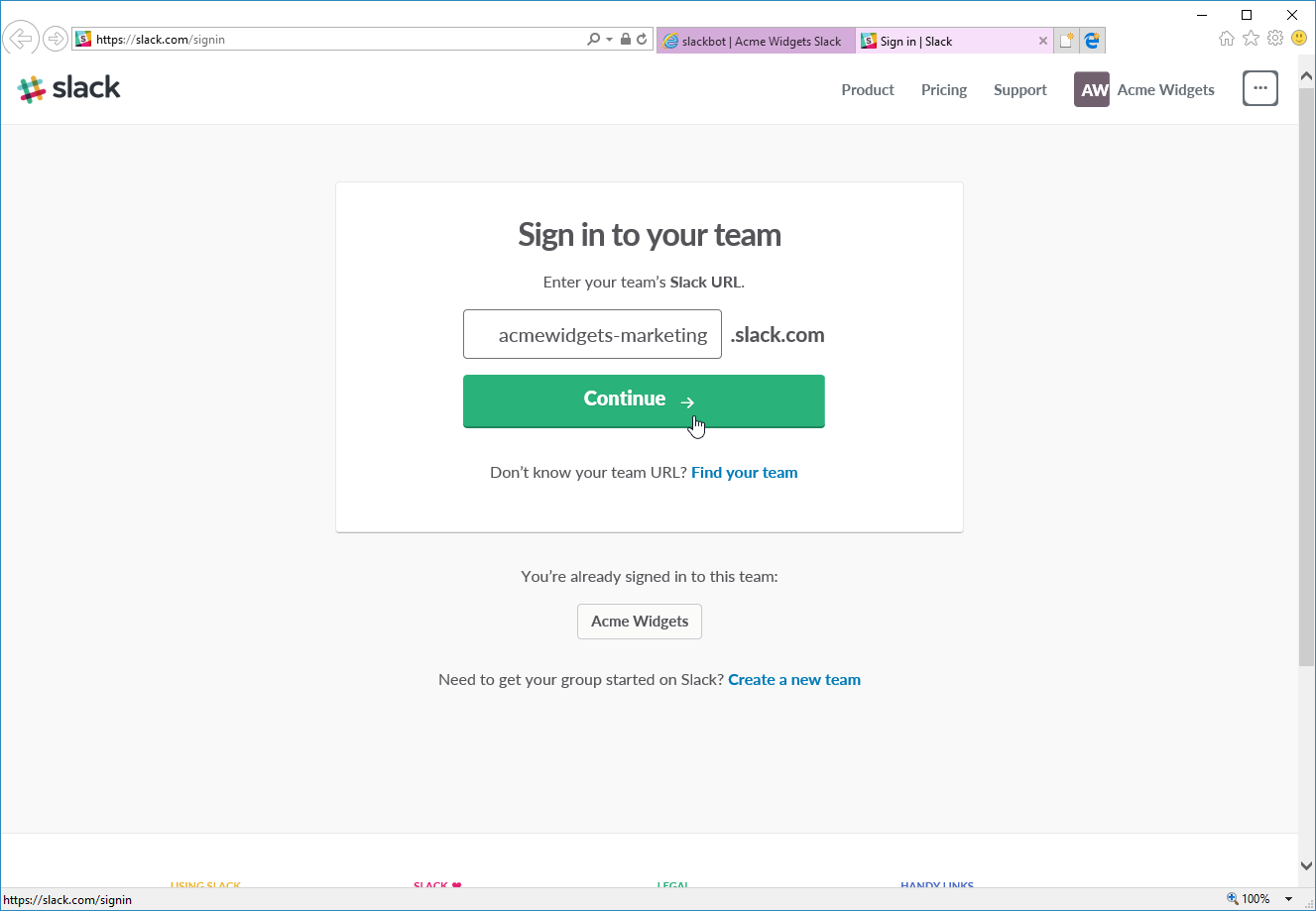
(You can also click ‘Find your team’ to see other teams you have been invited to.)
Now, sign in:
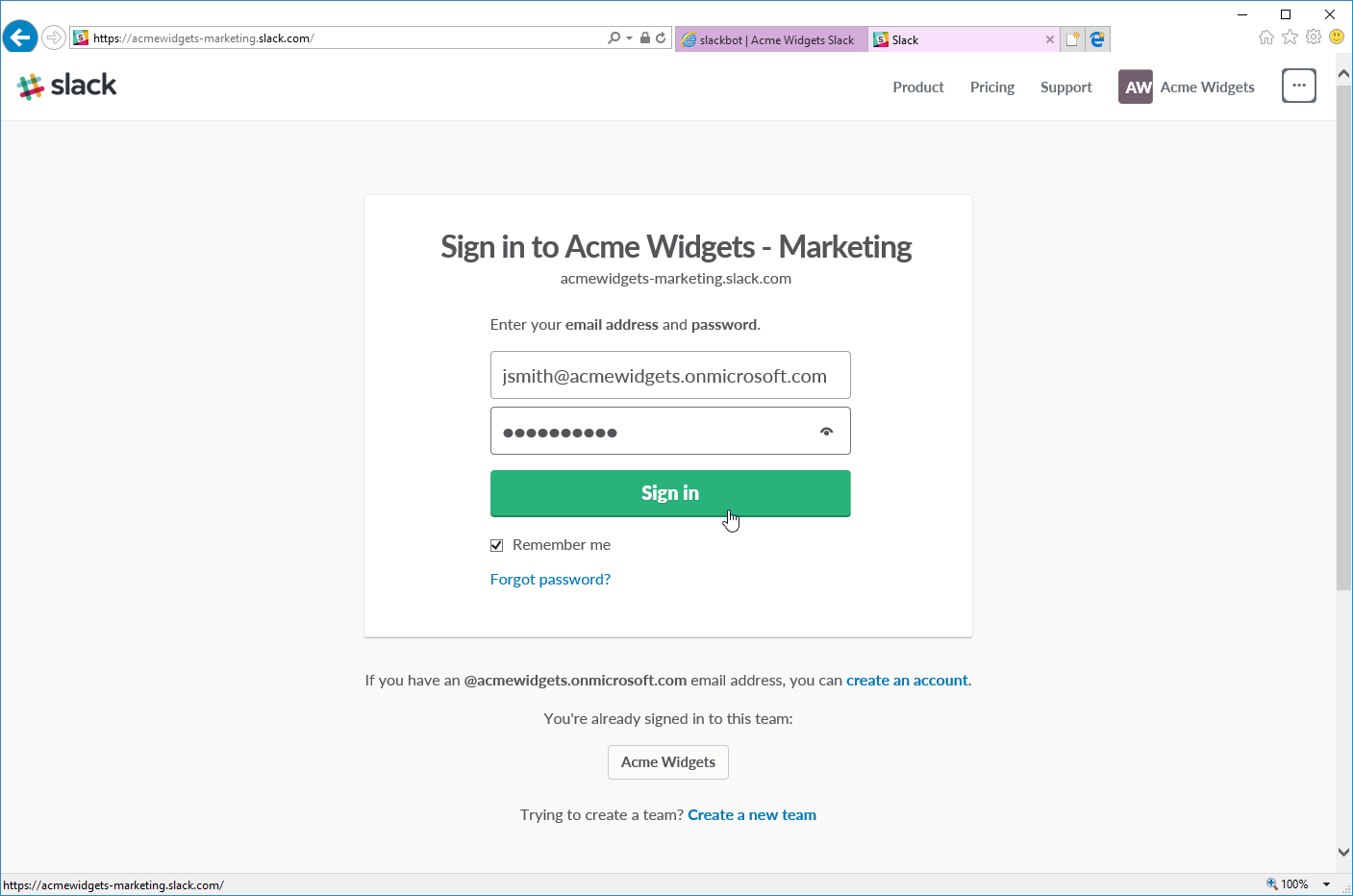
Then, you will be taken to the main Slack page with the new team’s data displayed: